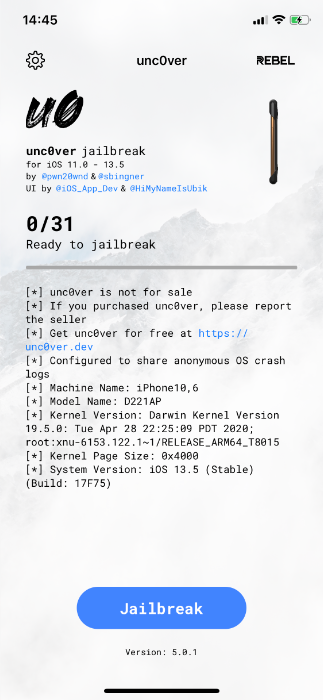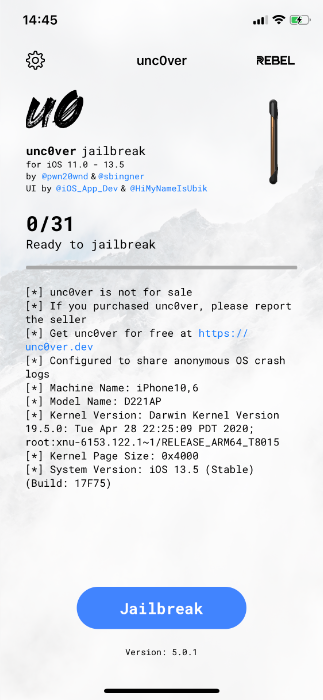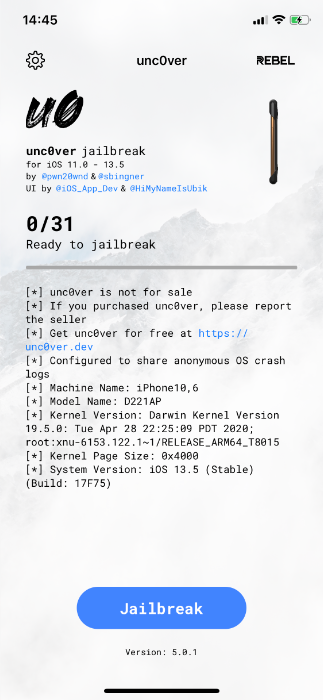After releasing the notice on May 21st, the unc0ver team has officially released the jailbreak tool that supports unc0ver iOS13.5, which is compatible with macOS, Windows, and Linux platforms.
The unc0ver team stated that the latest tool used the zero-day discovered by Pwn20wnd and could jailbreak all iOS 13.5 devices equipped with A12 and A13 processors, including iPhone 11 Pro, iPad Pro 2020, and iPhone SE second generation.
Currently, unc0ver has been updated to 5.0.1, compatible with iOS 11.0 to iOS 13.5 updates, but does not support iOS 12.3-12.3.2 and iOS 12.4.2-12.4.5
Panda Helper has been listed on the unc0ver iOS13.5 tool; you can go to Panda Helper and download it directly.
Visit the unc0ver page to get more information.
Jailbreak preparation
- Data backup
- Check [Settings-General-iPhone Storage]; if there is a downloaded OTA iOS update firmware, please remove it first.
Jailbreak Steps
Use Panda Helper to Install unc0ver
1. You must install Panda Helper on your device. How to install Panda Helper?
2. Launch Panda Helper and search for unc0ver Jailbreak. If you search for more than one result, select a version that matches your iOS version. For more information, visit the unc0ver page.
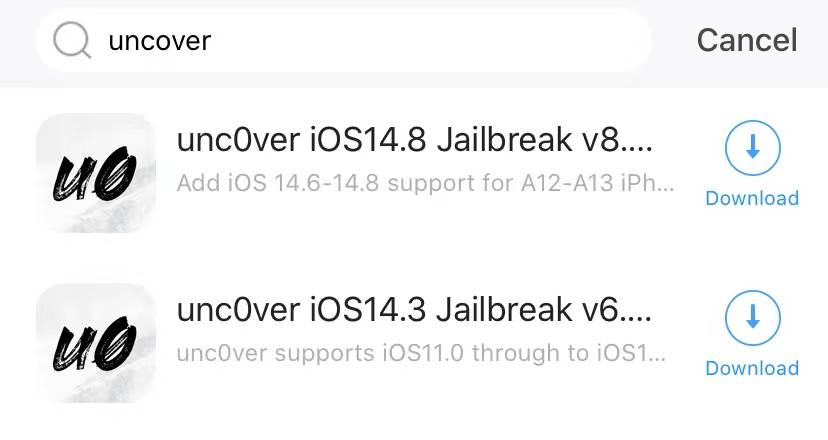
3. After the installation is complete, launch unc0ver and click Jailbreak.
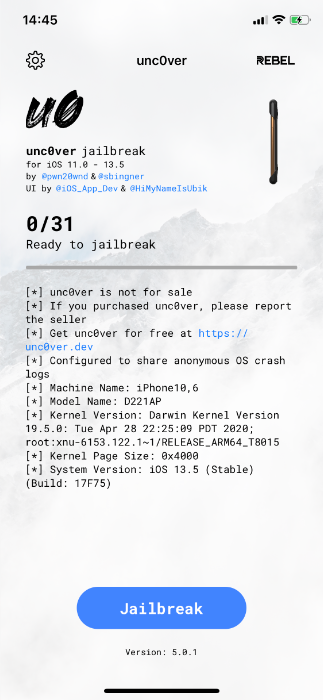
4. During the jailbreak, iPhone will automatically reboot once. After rebooting, rerun unc0ver to complete the remaining jailbreak steps.
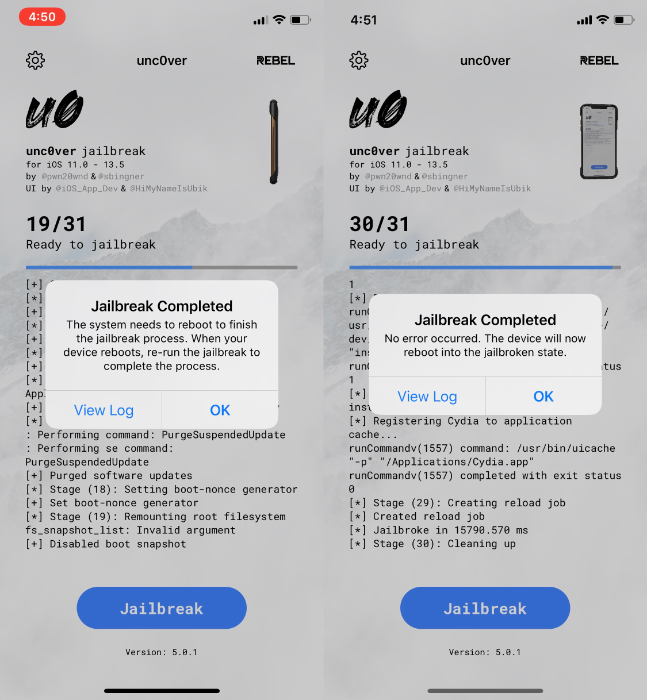
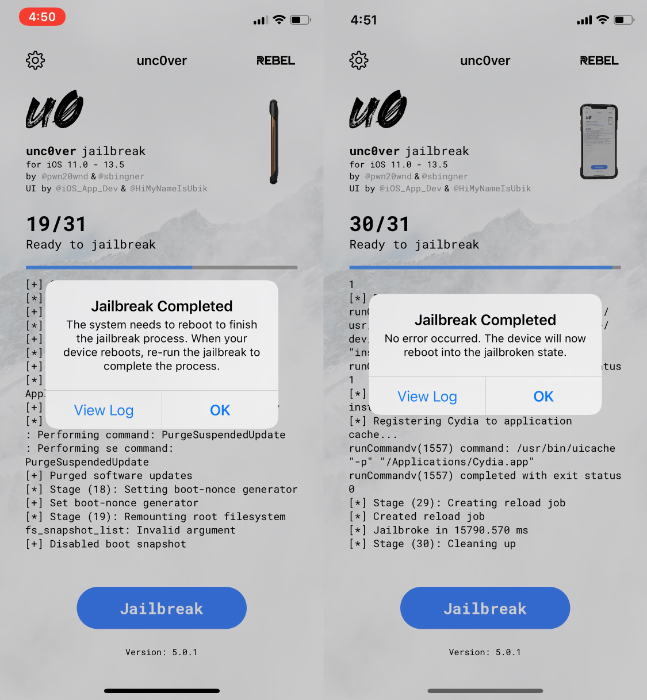
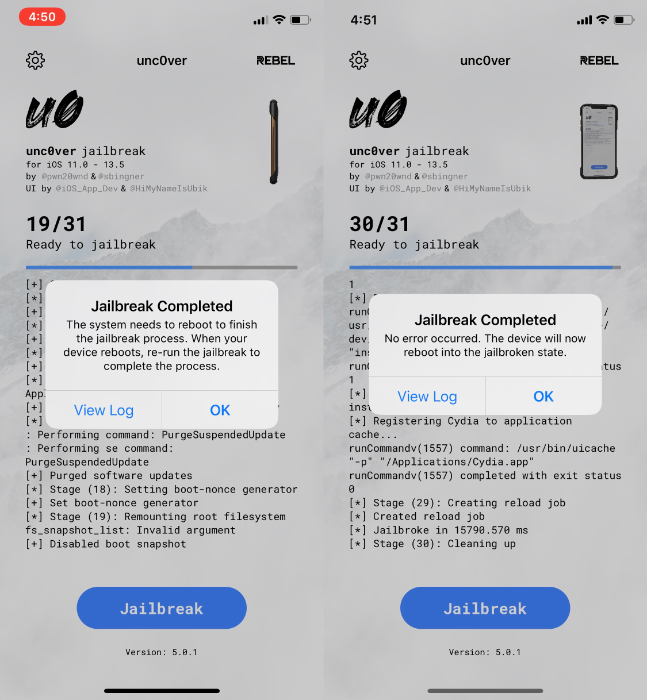
5. The Cydia icon will appear on the screen after successful jailbreaking.
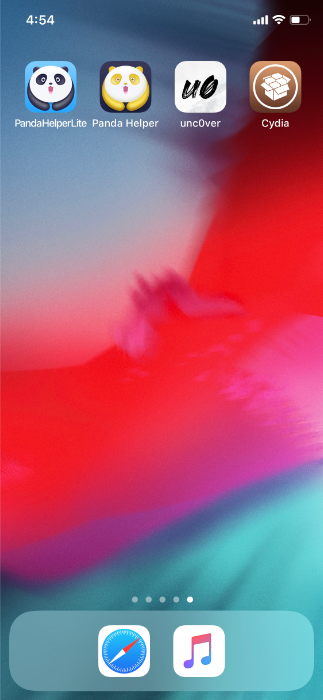
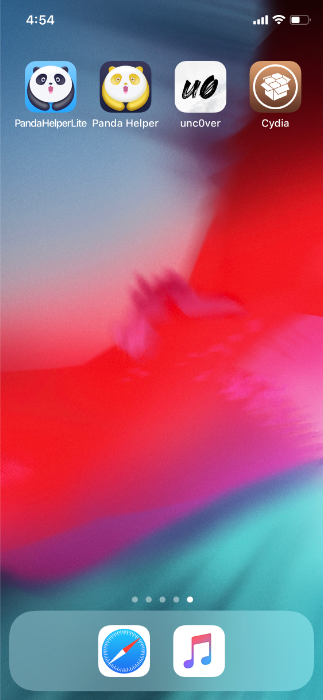
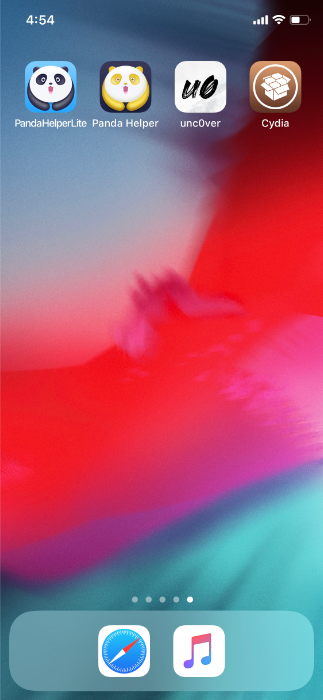
Sign unc0ver by Altsigner
1. Download and install Altsigner on PC.
Notice: AltSigner needs to run on iTunes support. Please ensure that you have iTunes installed correctly on your PC.
2. Connect iPhone to the computer with a cable, and AltSigner will recognize the UDID of your device. And input Apple ID with account and password.
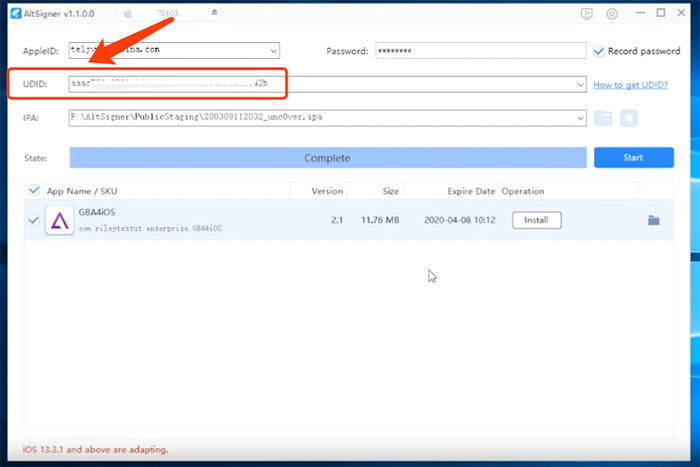
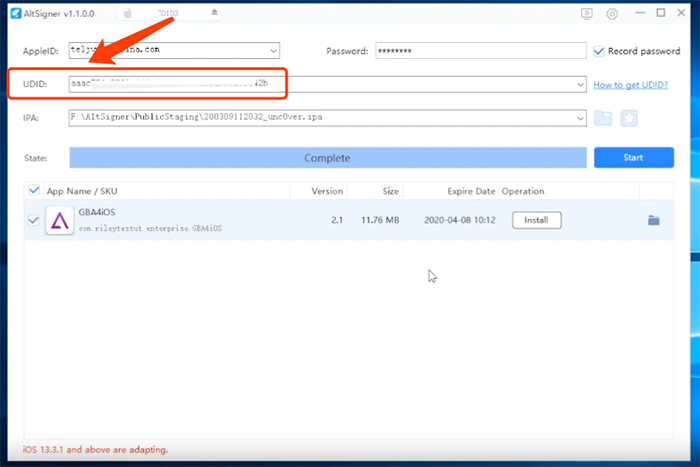
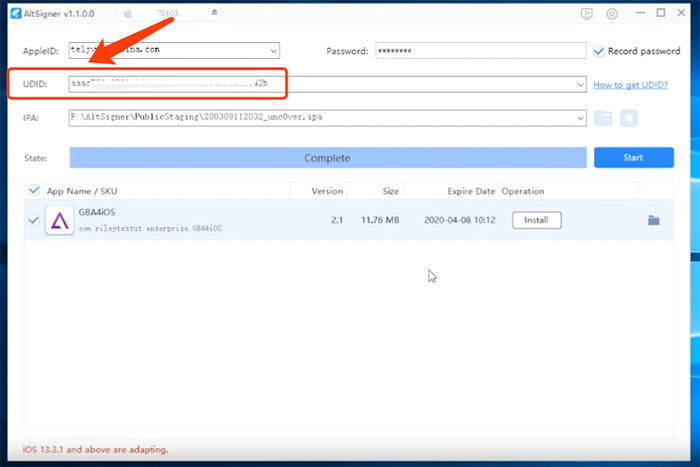
3. Click the Star icon to browse the list of popular apps and choose unc0ver iOS 13.5 IPA to download.
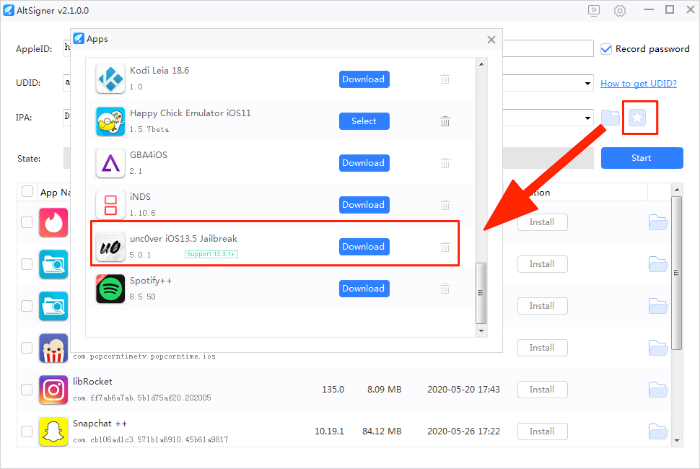
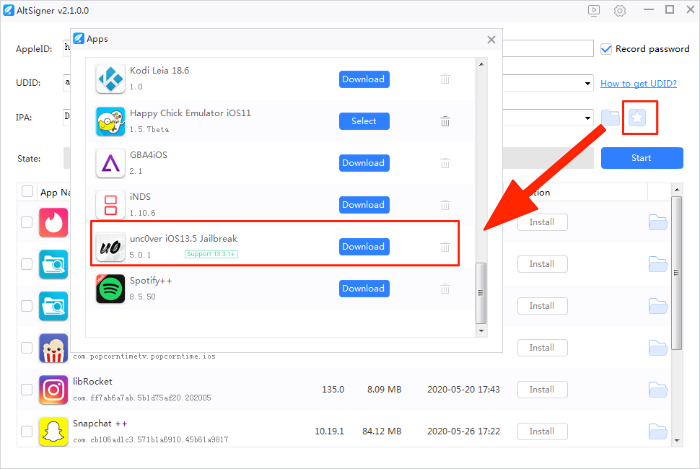
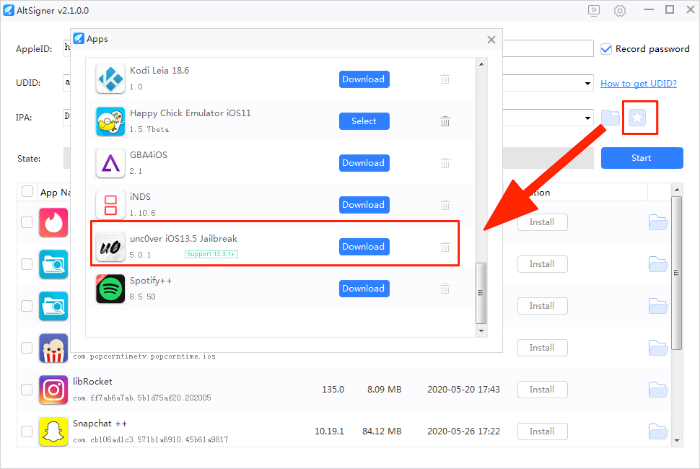
4. Once the download is complete, click “Start” and wait for unc0ver iOS 13.5 IPA signing progress to complete. This signing process takes about a few seconds.
5. After the signing process is completed, you can see unc0ver iOS 13.5 IPA file that has been successfully signed in the list below.
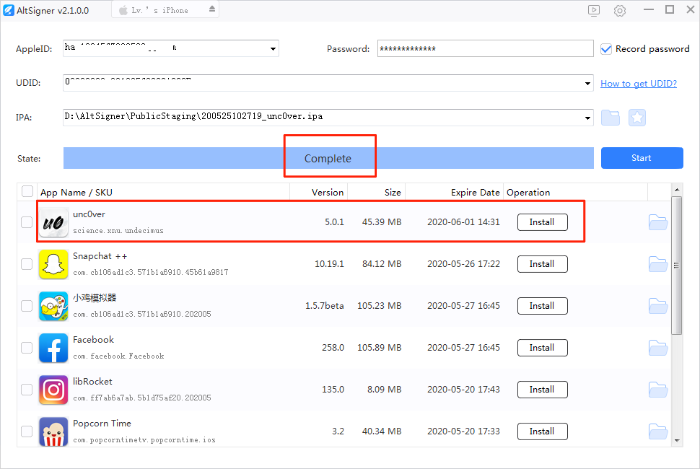

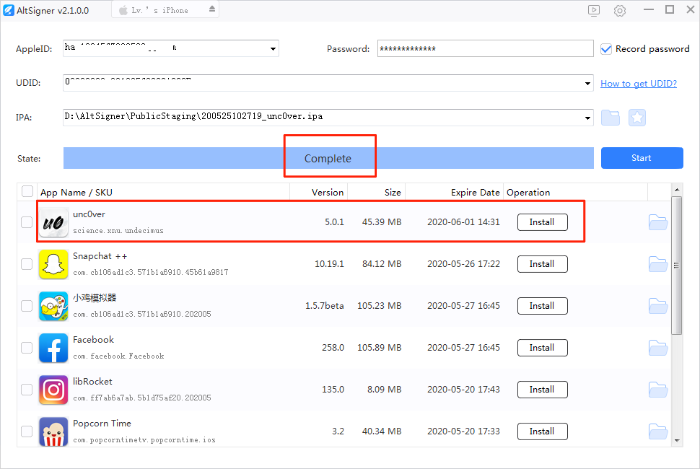
6. Sideloading: Click to install, then the installation of unc0ver iOS 13.5 IPA will start and appear on the iPhone desktop.
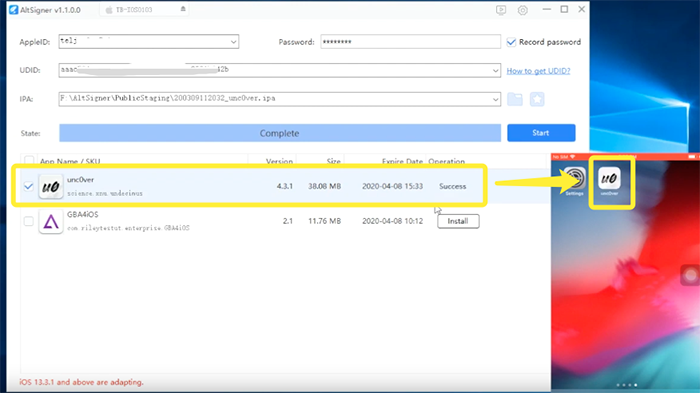

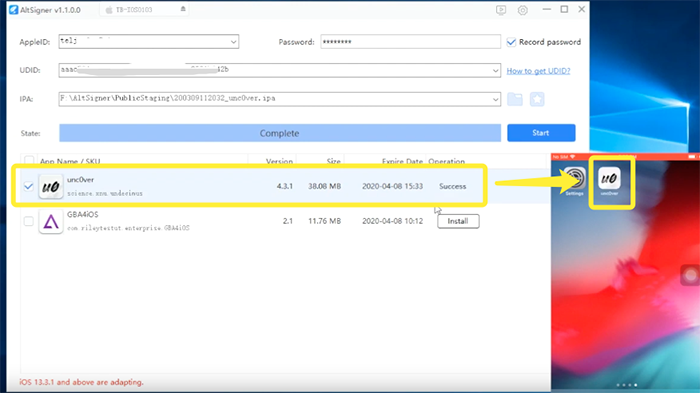
7. Before using the app, you need to go to “Settings-General-Profile and device management” and trust the certificate.