Recently, Apple has strengthened its certificate revocation prevention mechanism, and we have found new ways to avoid Apple’s revocation With DNSCloak.
If you are also experiencing certificate revoke, you can try the following method.
*There is no guarantee that it will work for every device, so please be patient and make multiple attempts.
How to Set DNSCloak?
Check the Wifi Configure Proxy and VPN Configure, and disable the ffapple proxy if you have added it.
Skip this step if you haven’t added a ffapple proxy before.
Download blacklist-panda.txt and save it to your Device.
Open this App, and tap on the 3 lines in the left corner.
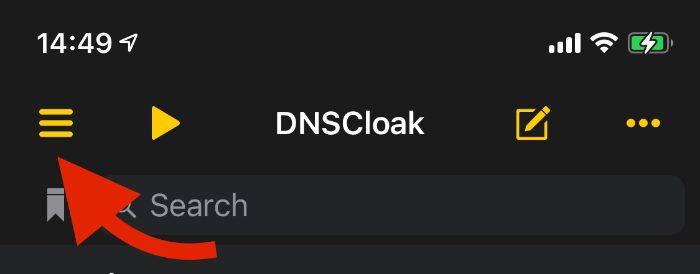
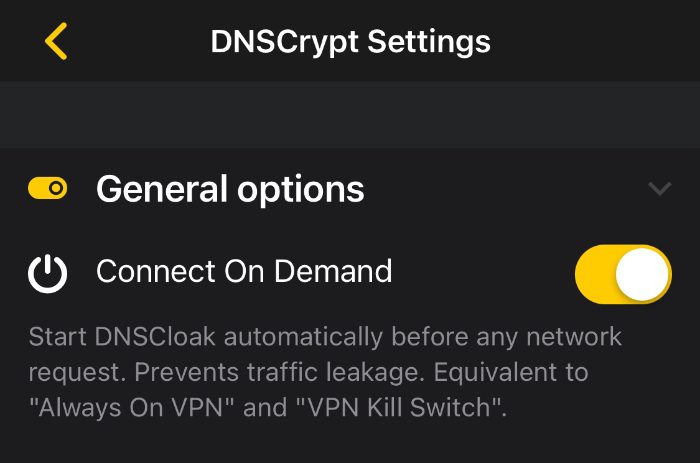
Tab on [Blacklist and Whitelist].
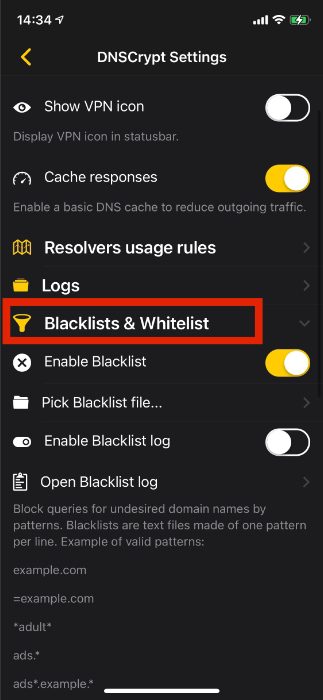
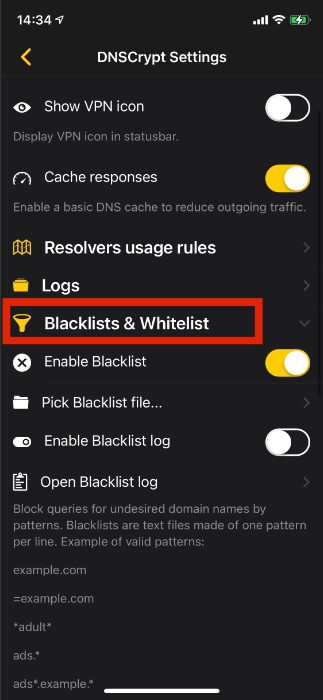
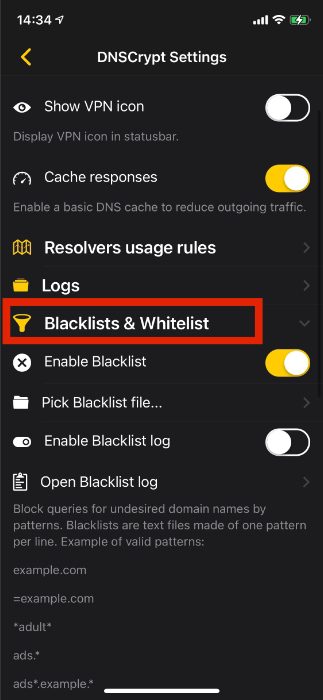
Then turn on “Enable Blacklist.” A file menu will open, and select the downloaded file [ocsp-panda.txt].
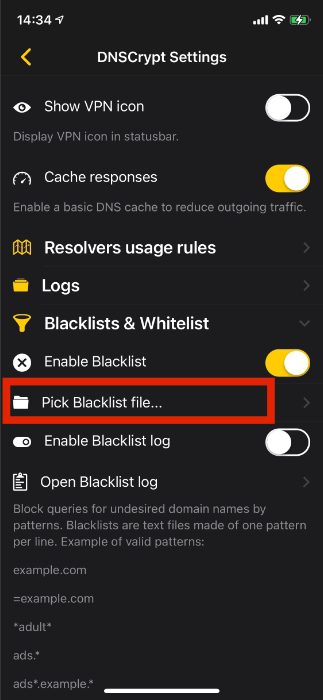
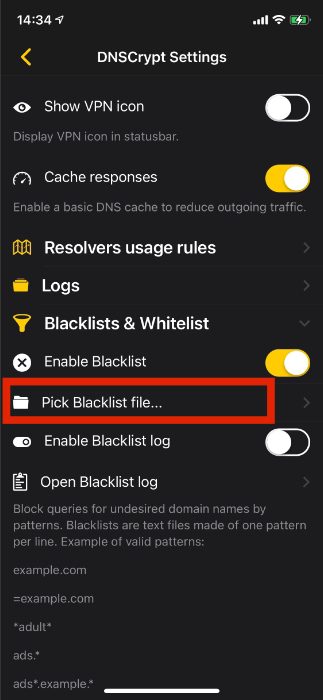
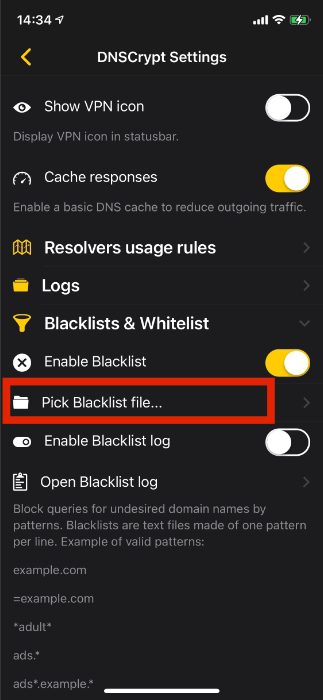
Go back to the main page and Select the DNSServer [Cloudflare].
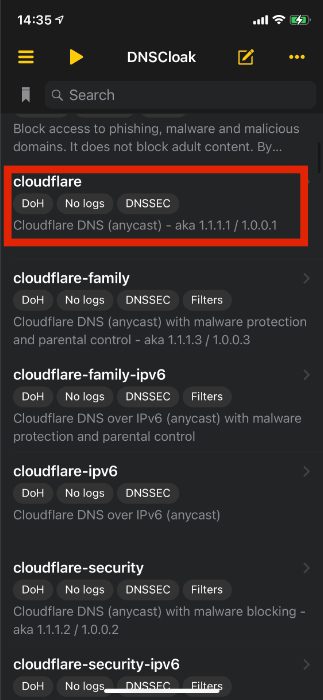
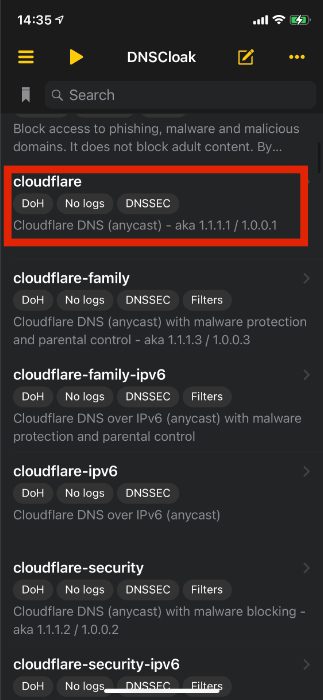
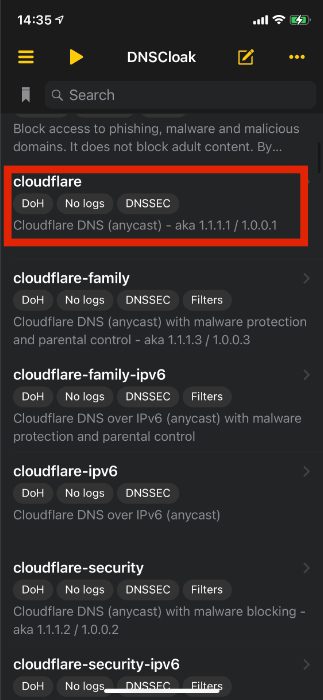
Now open settings and make sure VPN is Enabled from DNSCloak App.
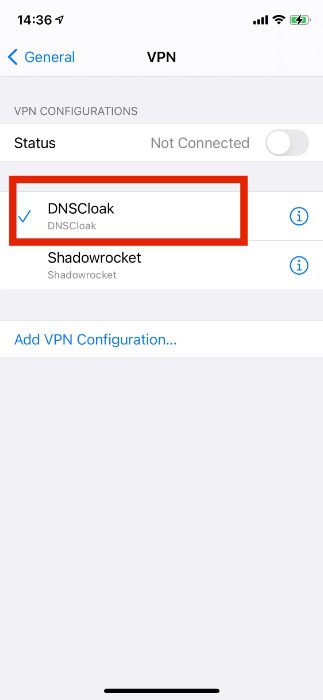
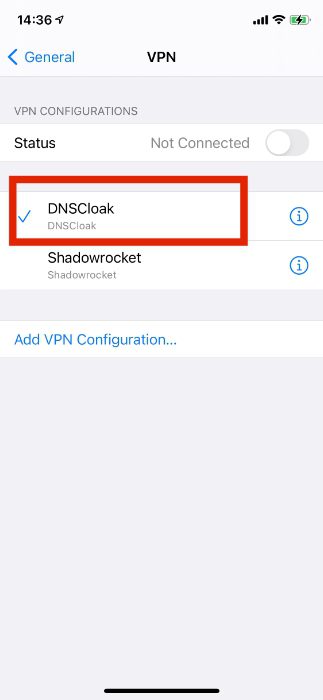
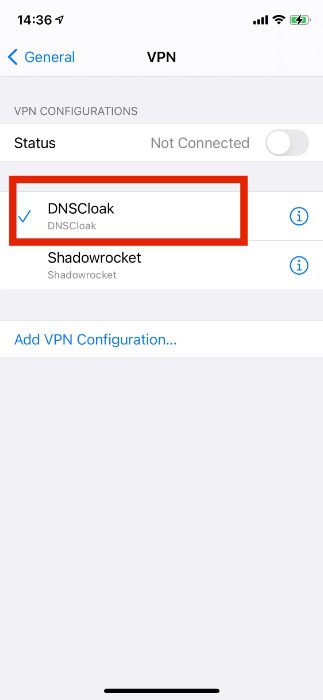
Open the Settings app and Clear The History and Website Data for Safari Browser.
Go to [Settings-Safari-Clear History and Website Data].
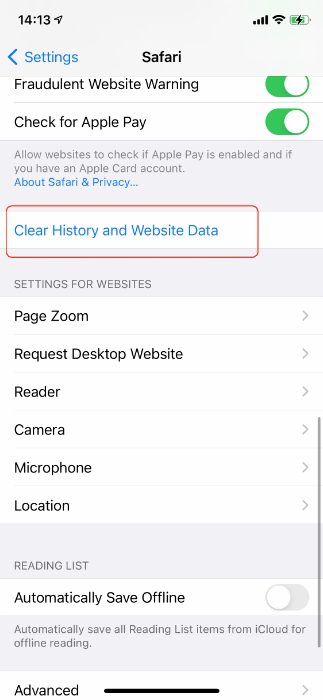
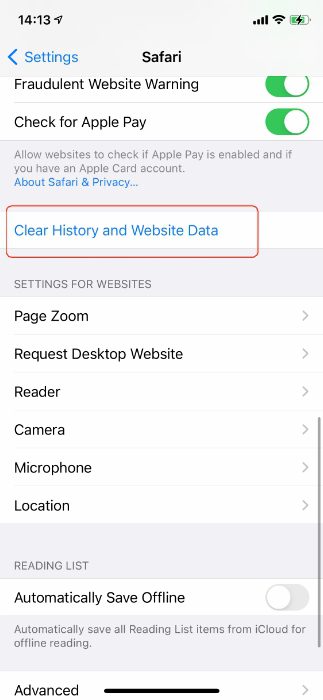
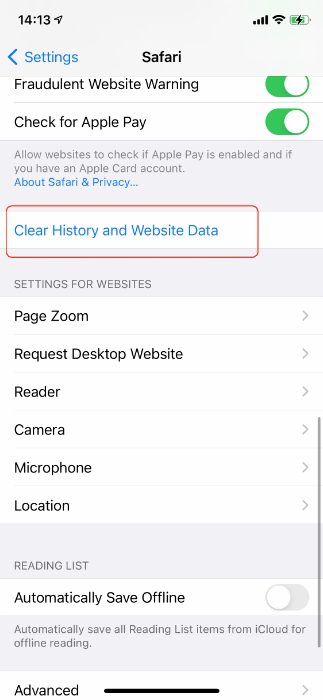
You Should now Be able to install Apps! Go to download Panda Helper.
