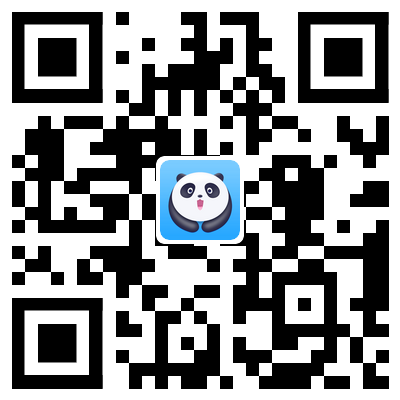What is AltStore
AltStore is an IPA sideloading tool developed by Riley Testut, just like Cydia Impactor. AltStore allows us to use our computers to install AltStore on iOS devices and, using our Apple IDs install non-App Store apps (.ipa format) on non-jailbreaking iOS devices.
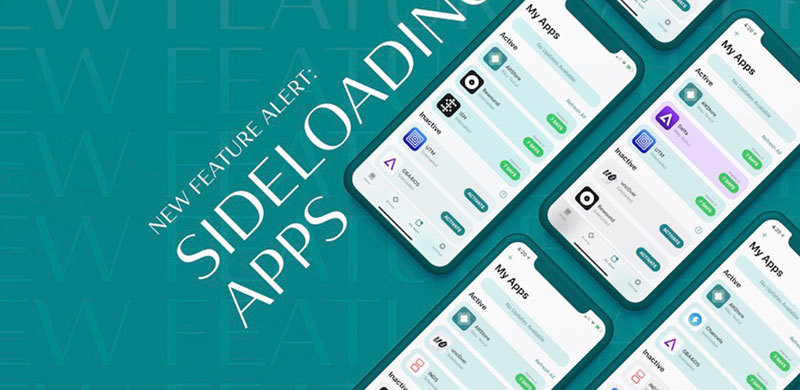
Cydia Impactor is no longer available from the end of 2019, so how to install apps to iPhone or iPad via computer without Cydia Impactor? Yes, people can use AltStore to sideload the installation of apps on iOS devices.
Things need to know before using AltStore.
- AltStore is only available for iOS devices with iOS 12.2 and later.
- PC configuration requirements: Windows 10 or macOS 10.14.4 and later to use AltStore
- AltStore is not for jailbreaking iOS devices or installing Cydia. It allows non-jailbroken devices to install non-App Store apps directly, like Cydia Impactor.
How to Use AltStore to install apps
1. Install AltStore on PC (Window 10)
Preparation before downloading:
* Install the latest version of iTunes on your PC: Visit the official Apple iTunes, click "Windows" as shown in the picture, and click "Download iTunes for Windows Now" in blue to start downloading and installing it on your PC. Please do not install the version of iTunes on Microsoft Store.
* Install the latest version of iCloud on PC: Visit the official Apple iCloud, click "Download iCloud for Windows on Apple's website" as shown in the picture to download and install it on your PC.
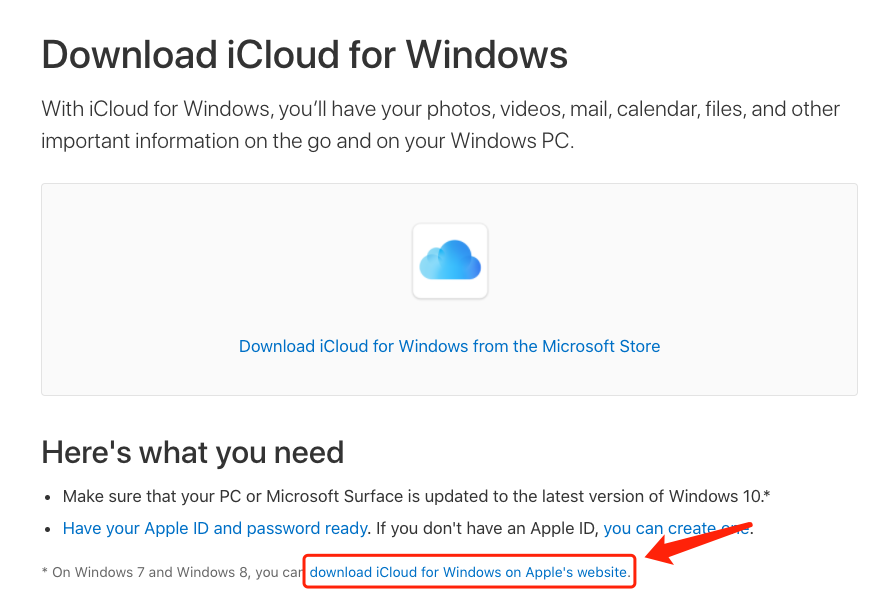
* Once both Apple software installations are complete, and you'll need to restart your Windows computer. After the restart is complete, sign in to the iCloud on your PC with your Apple ID.
* Windows Firewall must allow AltServer to connect
After completing the above preparations, visit the official AltStore, click "Windows" to start downloading the AltStore installation package, and follow the prompts to install AltStore.
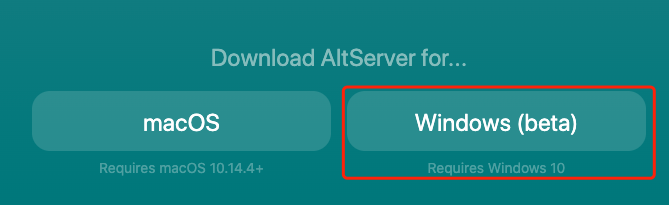

Once the installation is complete, click on the "search-box" in the lower-left corner of your computer to search for and find the "AltServer" application.
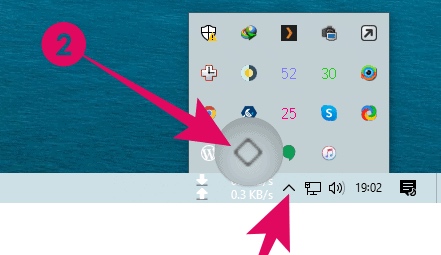
When you launch it for the first time, a Windows Defender firewall alert will pop up, check both "Private and Public Network," and select "Allow Access." AltStore will be displayed in the Windows Taskbar.
2. Install AltStore on iPhone (Window 10)
Open iTunes on your PC and connect your iPhone to your computer via the data cable. If there is a pop-up prompt on your iPhone, click "Trust." Click the "Phone" icon in iTunes on your PC to go to the phone's details page.
In the "Options" area, check "Sync with this iPhone over Wi-Fi," then click AltStore in the system notification tray, click "Install AltStore," and select your iPhone device.
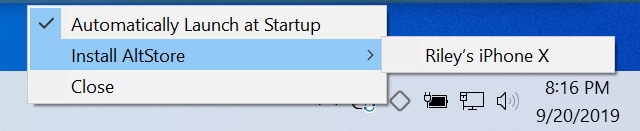
At this point, you need to enter your Apple ID and password, click "Install" to start the process of installing AltStore on your iPhone. In a few moments, we will see AltStore on our iPhone desktop.
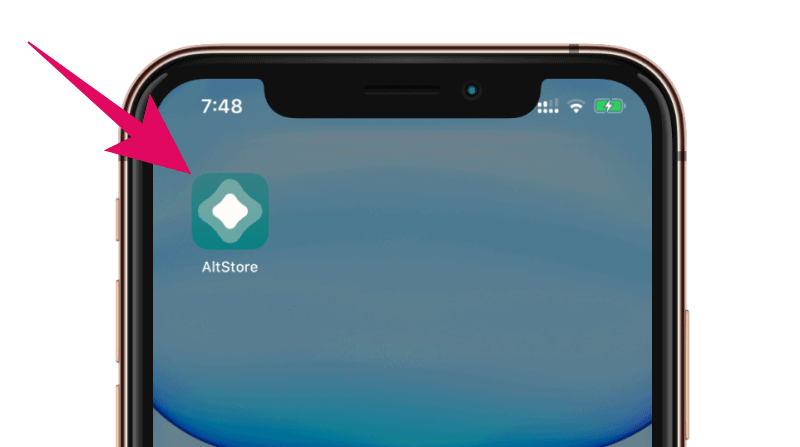
1. Install AltStore on PC (macOS)
Download the macOS version of AltStore and launch the AltServer application. Click the AltServer icon in the menu bar and then click “the Install Mail Plug-in” option to install the mail plugin.
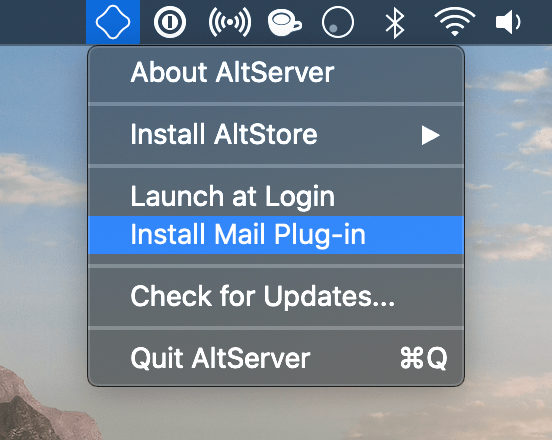
In the pop-up prompt, click the "Install Plug-in" button to install the plug-in.
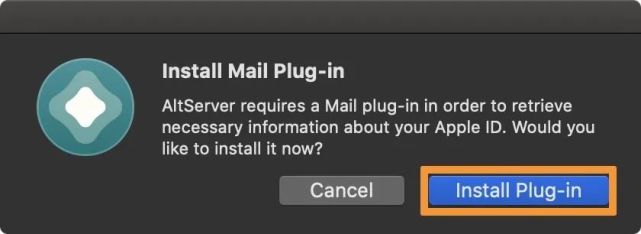
If prompted to enter your Mac administrator password, enter it and click OK.
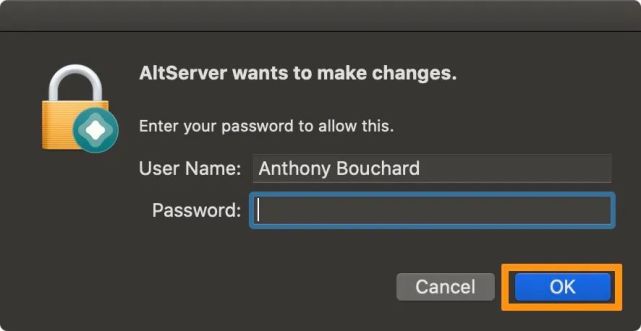
When finished, AltStore will prompt you that you have installed the plug-in, then click "OK".
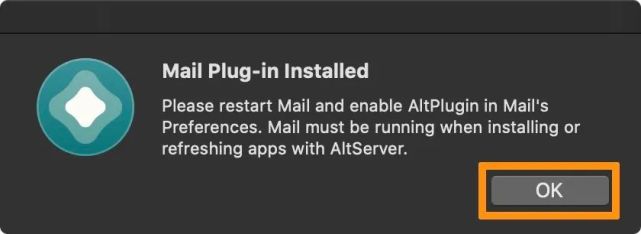
Open the Mail application, then click "Mail" -> "Preferences" in the top menu bar.
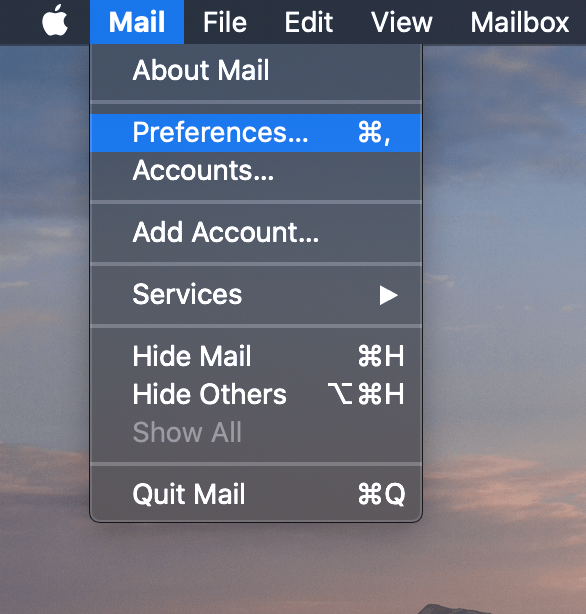
Go to the “General” tab, then click the “Manage Plug-in” at the bottom.
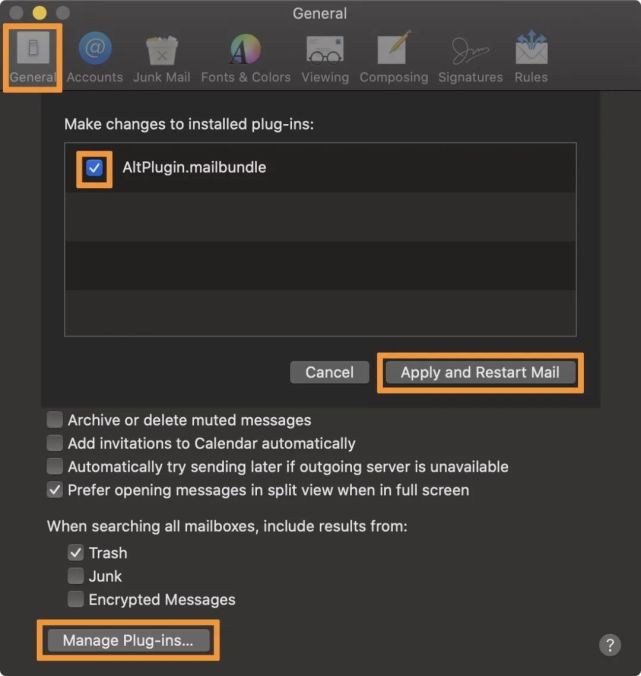
Check the checkbox next to "AltPlugin.mailbundle", then click the “Apply and Restart Mail”. Your Mac is now configured with AltServer.
2. Install AltStore on iPhone (macOS)
Connect an iPhone or iPad with iOS 12.2 or later to your Mac using a data cable. Click the AltServer In the top menu bar and select "Install AltStore" -> “your device name.”

When prompted as shown below, sign in with your Apple ID and click Install.
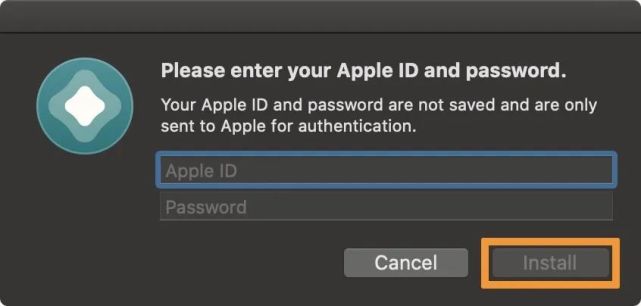
If AltStore prompts you that you have previously used AltStore on another device, click Continue. AltStore will then appear on your iPhone home screen.
3. Launch AltStore App
If you get an "untrusted" message when you launch AltStore on your iPhone or iPad for the first time, go to Settings > General > Profiles and Device Management, find your Apple ID, and trust it.
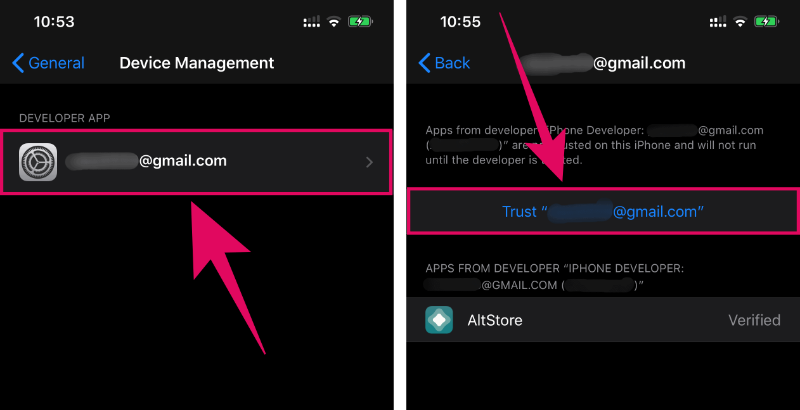
Launch AltStore, click "Settings" > "Account" > "Sign in with Apple ID", enter your Apple ID account password and sign in. AltStore can working on your iPhone or iPad, just like other Apps.
4. Install apps using AltStore
We'll use Unc0ve as an example to show you how to install apps on your iPhone that are not on the App Store using AltStore.
1. Use Safari to visit the official Unc0ver. tap on the “Open in AltStore” button, then tap on the “Open” button in the prompt:
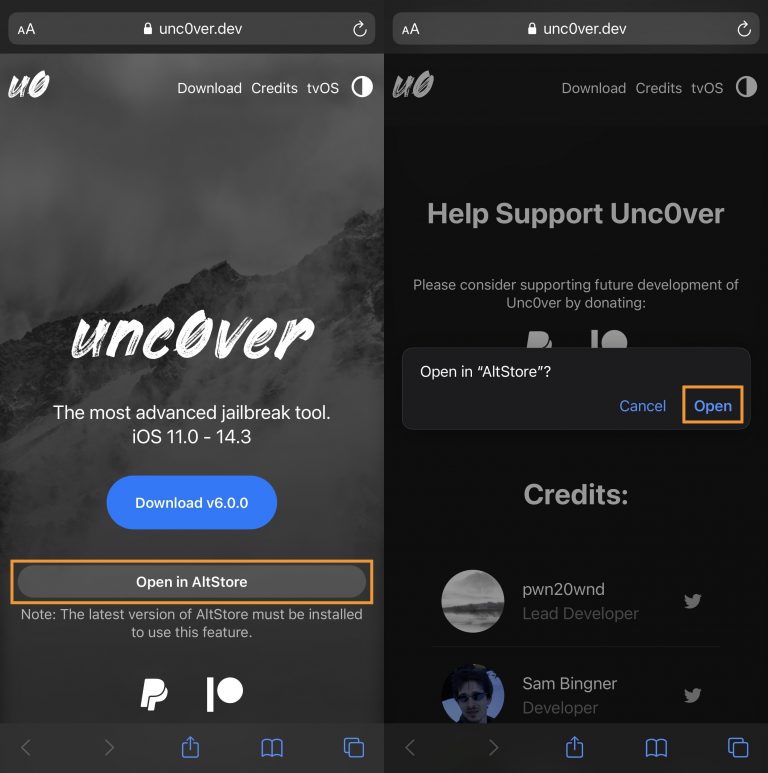
2. AltStore will open to begin loading the unc0ver .ipa file, enter the same Apple ID you used above if prompted and then tap on the “Sign In”(you need to fill in your Apple ID and password to use AltStore for the first time)
3. AltStore will automatically install the IPA file for you, and it will appear in the Installed list below after successful installation.
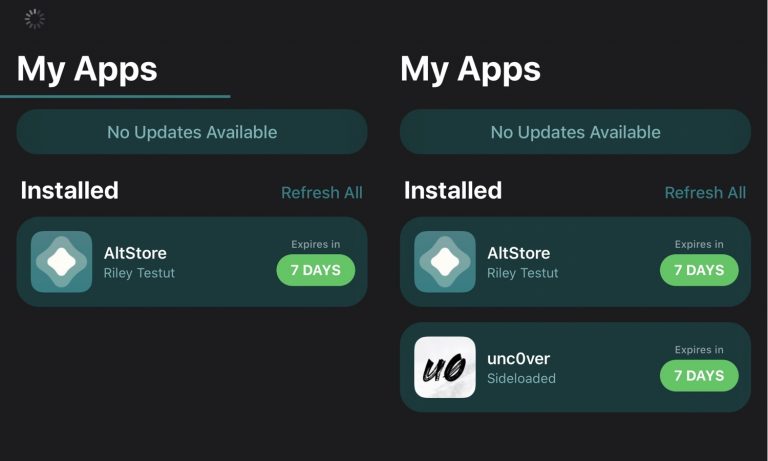
Note: The process of installing the app on iPhone requires the PC to have AltStore running in the background and be on the same Wi-Fi as the iPhone; otherwise, it will report an error and fail to complete the installation.
4. Apps signed with your Apple ID are only valid for 7 days. To avoid expiration, you can let your PC run AltStore while your iPhone and PC are on the same Wi-Fi and click "Refresh All" in iPhone AltStore to renew all the Apps.
AltStore Pros and Cons:
Pros:
Avoid the situation that Enterprise Certificates are suddenly revoked and apps crash.
Ability to decide which app to install (IPA file)
No need to use the XCode method to sideload Apps (XCode is not suitable for regular users)
We are using AltStore to sideload Apps(IPA file) in the same way as Cydia Impactor without jailbreak.
Cons:
You need to use your PC during this process
You need to re-sign the Apps once in 7 days to continue using them (you can use the "Refresh All" method mentioned earlier to renew them)
You need to find the available and downloadable apps (IPA files) yourself
Frequently Asked Questions about AltStore
What Apps are available in the AltStore?
There is only one Delta available in the AltStore, you can sideload other Apps from the Files app or download Apps from 3rd party like Panda Helper.
How can I sideload other Apps (.ipa files) through AltStore?
Click the "My Apps tab" tab, select the "+" button in the upper left corner, and then select the .ipa file you want to sideload. For details, please refer to the above: Install apps using AltStore.
How can I download Apps (.ipa files)?
You can visit the Panda Helper Web version and download many apps (IPA files) from there, including Hack Games and Tweak apps.
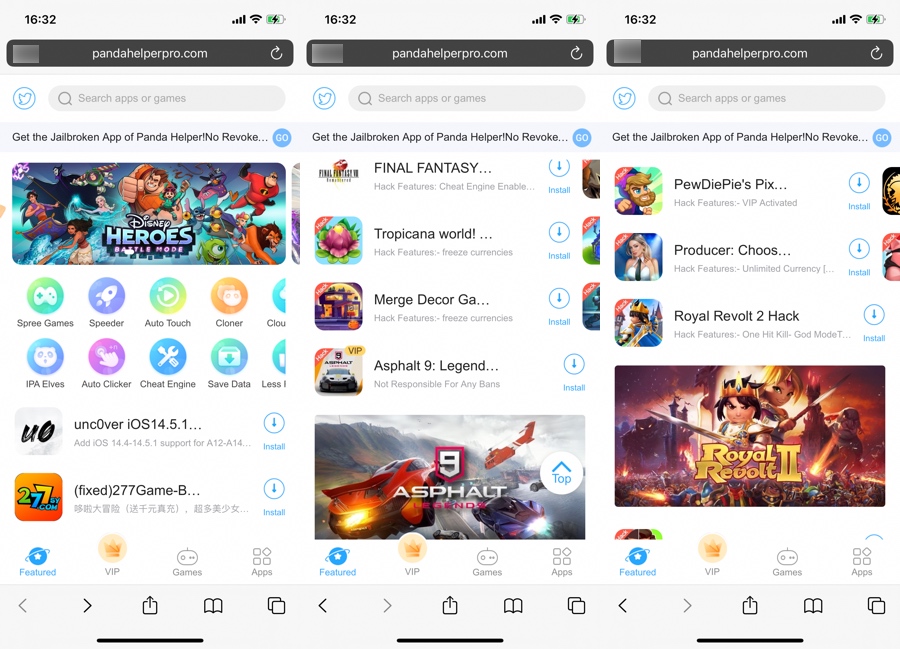
Why it says my Apps will expire in 7 days?
Because you are using a free Apple ID (developer Apple ID costs $99/year), Apple limits you to only 7 days of validity. To fix this, AltStore will periodically try to refresh your Apps in the background, and you can manually "Refresh All" your Apps from within AltStore at any time.
Do I need to keep AltServer running 24/7?
No, it is recommended to set AltServer to run automatically in the background on PC, meanwhile open AltStore at least once every few days on iPhone, iPad. AltStore will automatically refresh/renew your Apps whenever it monitors that PC is on the same Wi-Fi network as the iOS device.
Will I encounter "revoke" for installed Apps?
No, because you are using your Apple ID and not enterprise certificates, Apple will only actively close enterprise certificates and your personal Apple ID.
Why do I need to log in to my Apple ID, is it safe?
AltStore requires your Apple ID to communicate with Apple's servers on your behalf to use your account to install Apps on your device, and AltServer does not store your Apple ID to the extent that it will often ask you for your account password. Finally, AltStore won't send your Apple ID to anyone.